 The Benq Flatbed 5000U 509 driver is the Mirascan or BenQ flatbed scanner 5000u driver is attached below. See if you have the correct hardware and software for this flatbed to work. Always scan all downloaded files with a virus scanner and ensure there is no malware. Also clean up your computer later with CCleaner to ensure that you pc works much faster.
The Benq Flatbed 5000U 509 driver is the Mirascan or BenQ flatbed scanner 5000u driver is attached below. See if you have the correct hardware and software for this flatbed to work. Always scan all downloaded files with a virus scanner and ensure there is no malware. Also clean up your computer later with CCleaner to ensure that you pc works much faster.
Benq Flatbed 5000U 509 driver
This is and old driver from 2001 however this hardware is still around on the market. The software or driver supports for Windows 95OSR2.5 / 98 / ME / 2000 / XP as well. Also note that if you wish to install this in Windows 10 then see below how to add this to your system. The driver will install in the emulation mode as you can see at the bottom of the page. The driver is similar to install like the Benq Flatbed 4300U – 3300U Driver as well as the Visioneer OneTouch 9420 Driver as well.
Hardware ID
 From the hardware ID we can see that this scanner is using version 5.1 and is meant for a Windows XP and 2000 computer system. Note that the Hardware ID of USB\VID_04A5&PID_20F8 is for the BenQ Scanner 5000 imaging and camera drivers as well.
From the hardware ID we can see that this scanner is using version 5.1 and is meant for a Windows XP and 2000 computer system. Note that the Hardware ID of USB\VID_04A5&PID_20F8 is for the BenQ Scanner 5000 imaging and camera drivers as well.
USB\VID_04A5&PID_20FC.DeviceDesc=”BENQ S2W 5000U/5000E”
76B1B8BA-394D-11d3-86CB-08002BE4D8DC},MiraScan
Search this website for more information as the Benq uses the hardware of the Mirascan scanner. This is not unique as many companies use the hardware of other developers and simply sell it as their own brand. This driver will work on both the Mirascan as well as the Benq as you can also see here. See also the Visioneer OneTouch 9120 Drivers.
Driver Installation
the BenQ 5000U scanner and a specific driver update (“mirascan_v509-e_2k-xp.exe”) that can help resolve various issues related to scanning, such as problems with scanning, inability to scan multiple images, bad connections, or issues with the Automatic Document Feeder (ADF). Keeping your scanner driver up to date is essential for ensuring that your scanner functions properly and efficiently.
If you’re facing any of the mentioned problems with your BenQ 5000U scanner, here are the steps you can follow to resolve them by updating your scanner driver:
- Download the Driver Update: Visit the official BenQ website or a reliable driver download website to obtain the “mirascan_v509-e_2k-xp.exe” driver update file. Make sure to download it from a trusted source.
- Install the Driver Update: Double-click on the downloaded file (“mirascan_v509-e_2k-xp.exe”) to start the installation process. Follow the on-screen instructions to install the updated driver on your computer. During the installation, the driver files will be copied to your system.
- Restart Your Computer: After the installation is complete, restart your computer to ensure that the changes take effect.
- Test Your Scanner: Once your computer has restarted, test your BenQ 5000U scanner to see if the issues have been resolved. Try scanning documents or images to check if the problems have been fixed.
Updating your scanner driver can often address various scanning-related issues by providing compatibility improvements and bug fixes. If you encounter any difficulties during the installation process, refer to the documentation provided with the driver or visit the official BenQ support website for assistance. See also the Visioneer OneTouch 9320 Driver.
Please note that the specific steps and details might vary based on the operating system you are using. If you are using a different version of Windows or a different operating system, the installation process might differ slightly.

Benq Flatbed 5000U 509 driver
(Click on accept as Chrome blocks the download)
![]()
Install Drivers
Installing older drivers in Windows 7,8 as well as Windows 9, 10 and Windows 11.
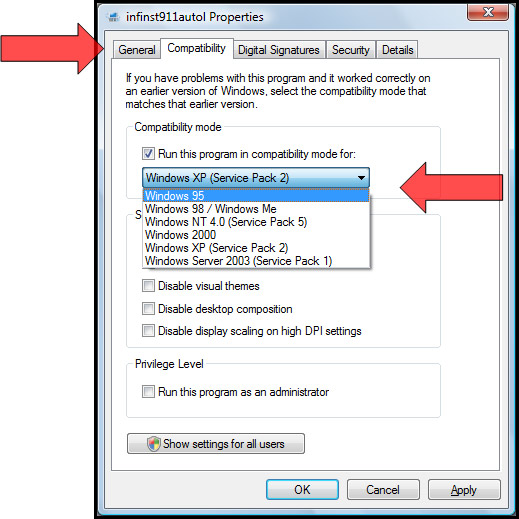
How to run a program in compatibility mode on a Windows operating system. These instructions are useful when you have a program that’s not working correctly on your current version of Windows, and you want to make it compatible with an older version of the operating system.
By following these steps, you can often resolve compatibility issues and get the program running smoothly.
To summarize the steps you provided:
- Find the Program: Locate the program or software you want to run.
- Right-Click It: Right-click on the program.
- Choose “Properties”: From the context menu, select “Properties.”
- Click on “Compatibility”: Inside the Properties window, go to the “Compatibility” tab.
- Check “Run this program in compatibility mode for”: Tick the box next to this option.
- Select the Right Windows Version: Choose the version of Windows you want to emulate from the drop-down menu.
- Click “Apply” and “OK”: Apply the changes by clicking these buttons.
- Try Running the Program: Attempt to run the program again to see if the issue is resolved.
This method can be particularly helpful for running older software on newer Windows versions, where compatibility problems might arise due to differences in the operating systems.
If the program was having trouble before because it was made for an older Windows, using compatibility mode can help it run more smoothly on your computer. Lastly also see the OneTouch 9220 USB Driver.
![]()
Incoming Search Terms:
- benq scanner 5000 driver windows 7 free download
- benq scanner 5000 driver windows 7
- Mirascan Flatbed Scanner Driver
Related Posts
- Benq Flatbed 4300U - 3300U Driver (1.000)
- VIA VT8261 Card Reader Driver (0.008)
- Ricoh PCIe SD/MMC Driver (0.008)
- Realtek USB 2.0 Card Reader Driver (0.008)
- JMB38X SD Host Controller Vista (0.008)
good