 What to see how to Fix Sony MTP USB Driver then? If you are having problems with your Sony Mobile Phone then consider the following steps on fixing your mobile phone. You will need to download some of the software from the Sony website in order to start the fix. This is mainly for the Sony Xperia mobile phones.
What to see how to Fix Sony MTP USB Driver then? If you are having problems with your Sony Mobile Phone then consider the following steps on fixing your mobile phone. You will need to download some of the software from the Sony website in order to start the fix. This is mainly for the Sony Xperia mobile phones.
Fix Sony MTP USB Driver
Always backup all your data before you upgrade your software on your phone. This has been added below. Here are the steps I took to fix the problem:
Solution 1:
- Firstly you will have to download the latest SUS version from Sony.
- Secondly you will also need to download the latest PC Companion software
- Install the software and reboot once the installation has completed.
- Turn off your computer firewall and antivirus temporarily
- You now have to Unmount your SD card on the phone and then go to Settings>Storage
- Now connect your telephone to the PC using the USB cable
- Update the software
- Update your apps
- Turn on your antivirus and firewall again
- Mount your SD back and it is done.
Solution 2:
If you are looking for other issues then the following might help:
- First Disconnect the phone from your computer;
- Type CMD into the Windows start button
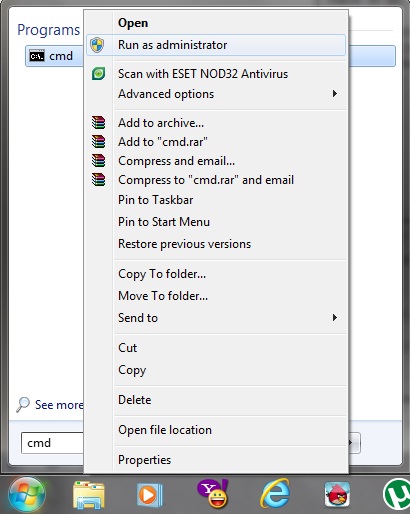
- Type in the following command: (English Operating System)
C:\Windows\system32>net localgroup Administrators local service /add
- Type in the following command: (Spanish Operating System)
C:\Windows\system32>net localgroup Administradores “servicio local” /add

- Hit enter
Solution 3:
- 1) Reboot phone to Recovery Mode.
- 2) Wipe Cache Partition.
- 3) Restart phone and connect to PC.
Solution 4:
Settings > Storage > Menu icon (top right)
Media device (MTP), setting the checkmark instead on Camera(PTP)
Solution 5:
Certainly, here are the steps simplified for fixing the MTP USB driver issue on your Sony device:
- Press Windows + R: Open the Run window on your computer.
- Type %systemroot%INF: This will take you to the INF folder.
- Find wpdmtp.inf: Look for this file in the folder.
- Right-Click on wpdmtp.inf: Click with the right mouse button on wpdmtp.inf.
- Select Install: Choose the ‘Install’ option from the context menu.
- Restart Your Computer: After the installation, restart your computer.
- Reconnect Your Device: Plug in your Sony device again and check if the issue is resolved.
These steps should help you get your Sony device working properly again. If the problem persists, you might want to consider checking for updated drivers or reaching out to Sony’s support for further assistance.
Lastly see Repair Samsung MTP Driver and HTC MTP Device Driver Win 7 and Sony C1605 and C1604 Driver.
![]()
See: Sony C1605 and C1604 Driver
See: Xperia M2 driver
Incoming Search Terms:
- sony c2305 mtp usb driver
- sony xperia c2305 mtp usb driver
- mtp usb device sony xperia
- mtp usb driver sony
- d5322 usb mtp driver
Related Posts
- Sony Ericsson D750i/K750i USB Driver (1.000)
- Sony Xperia Z USB Driver (1.000)
- Sony PC Companion / Xperia Companion (1.000)
- Sony Xperia Z1 USB Driver (1.000)
- Sony Xperia Z Ultra C6802 (1.000)