 If you wish to disable Java on a specific website then you can follow the pictures below to disable Java in your chrome browser. Note that this works on the latest Chrome browser which you have. You start by clicking on “Settings” first. See also the cdm v2.12.28 whql certified as well as the 0x80004005 windows 10 installation error on this website.
If you wish to disable Java on a specific website then you can follow the pictures below to disable Java in your chrome browser. Note that this works on the latest Chrome browser which you have. You start by clicking on “Settings” first. See also the cdm v2.12.28 whql certified as well as the 0x80004005 windows 10 installation error on this website.
How To Disable Java in Chrome
Some people wish to disable Java in Chrome mainly because of the adverts or where the website will block the use of Java while browsing in Chrome. This is how you complete the process.

In Preferences select Show Advanced Settings. Once you click on the Advanced tab you will now need to search for the following where it says content settings. Click on this and another screen will open. This is what you will see on the next screen on the Chrome browser.

Once you click on Content Settings you will now see the Java option in Chrome. You will note that new options and now you need to click on JavaScript as it would be default show allowed. Likewise you will then need to change this setting and then ensure that it saves.
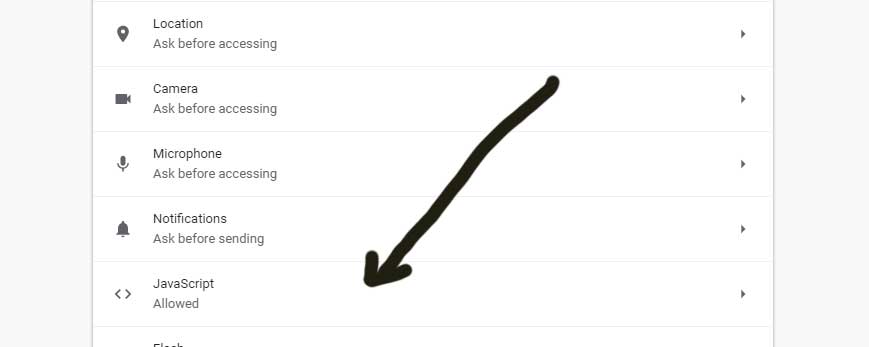
You will now need to click on the JavaScript option and another menu will own. You will now see this as shown on the picture below.
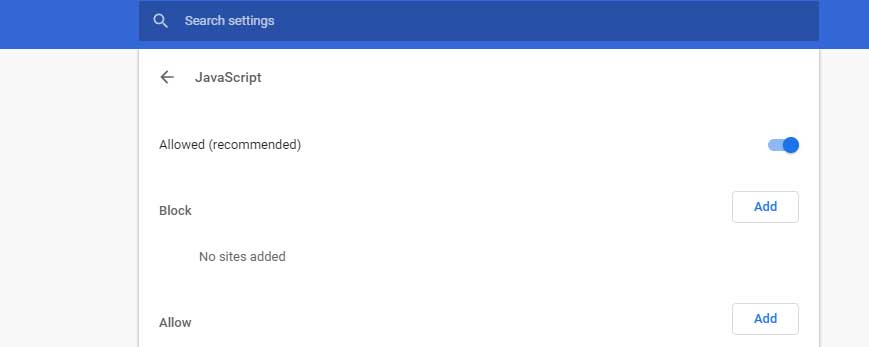
Now you can disable JavaScript in the Chrome Browser by moving the slider. You can also disallow Java on specific website by clicking on the Block option in the browser. When Chrome updates then check again if it has held the settings where you have disabled Java in the browser. You can also see on this website how to solve the No device drivers were founderror as well as the Common Windows 10 Problems you will find.
Summary
How To Disable Java in Chrome
To turn off Java in Chrome, just do these steps:
- Type chrome://plugins in the address bar and press Enter.
- Look for the “Java” thing and click Disable.
- Restart your browser.
But wait, if you’re using a newer Chrome version (42 or above since April 2015), you won’t find the “Java” thing in chrome://plugins. Don’t worry! In that case, you need to disable Java through the Java Control Panel. See also the No Sound issue in Google Chrome as well.
To get Java up and running in Chrome, here’s what you can do:
- Open your browser settings and click on “Show advanced settings.”
- Under the Privacy section, hit the Content settings button.
- In the pop-up window, find the Java or Plug-ins section and tick the box that says “Enable” or “Allow all sites to run JavaScript.”
- Also, go to the Java Control Panel, click on the Security tab, and make sure the “Enable Java content in the browser” box is checked.
But, hang on! If you’re using Chrome version 42 or later (which came out in April 2015), things are a bit different. You won’t see the “Java” entry in chrome://plugins. No worries! The only way to fully enable Java in Chrome is to use the Java Control Panel.
If you want some shortcuts:
- You can try installing the IE Tab Chrome extension and follow the instructions that pop up.
- Or, you can install the CheerpJ Applet Runner Chrome extension to handle Java applets right inside Chrome. Just a heads up, though, this extension needs JavaScript to be enabled. To do that, go to Settings > Advanced > Privacy and security > Site Settings > Javascript, and make sure “Allowed” is turned on.
How do I disable Java in Chrome?
If you want to turn off Java in Chrome, here’s what you can do:
- Type chrome://plugins in the address bar and hit Enter.
- Look for the “Java” thing and click on Disable.
- Restart your browser.
But, heads up! If you’re using Chrome version 42 or newer (came out in April 2015), the usual way of turning off plugins might not show the “Java” thing in chrome://plugins. No worries! To completely disable Java in Chrome, you need to do it through the Java Control Panel. See also the articles on USB Port not working as well as Webcam USB Drivers.
Why should I disable Java in Chrome?
There are a few good reasons to turn off Java in Chrome:
1. Security: Java has some weak points that hackers can take advantage of, putting your online safety at risk. By disabling Java, you lower the chances of falling prey to these cyber threats.
2. Performance: Java can be a speed bump, slowing down your internet surfing, especially on websites that rely heavily on Java. Turning it off can give your browsing speed a boost.
3. Data Usage: Websites loaded with Java can munch through a lot of data. If you’re on a limited data plan or trying to save bandwidth, saying goodbye to Java could be a smart move.
But, here’s the catch: Disabling Java might make some websites act funny or lose some features. So, before you decide to flip the switch, think about the good and the not-so-good sides.
![]()
- Unique Post