 This is a popular camera, the INTEX Webcam – Night Vision Driver being the Intex Webcam driver. The chipset has been used on a number of other webcams. See the listing below for the driver of the Intex camera. This was the last driver released for this camera.
This is a popular camera, the INTEX Webcam – Night Vision Driver being the Intex Webcam driver. The chipset has been used on a number of other webcams. See the listing below for the driver of the Intex camera. This was the last driver released for this camera.
INTEX Webcam – Night Vision Driver
Note that there is only one driver for this camera and if you have a more modern OS then you are going to have to run the Intex driver in the Windows compatibility mode. Search this website for other drivers for the camera if this one does not work. The INTEX Webcam – Night Vision Driver version 4.2.1126.72 was released on April 28, 2006. This package includes all the necessary files for installing the driver. Please keep in mind that this date specifically refers to one version of the driver, and other versions might have different release dates. If you need details about a particular version, please specify the version number.
Hardware ID
The following devices work with this driver file.
Compatible Devices
These various web cameras, including the BenQ, D-Link DSB-C320, Samsung PLEOMAX PWC-3800, Vimicro SAMSUNG (SPC-A30M), and Vimicro USB PC Camera (ZC0302), share a significant similarity in their hardware identification tags: USB\VID_0AC8&PID_0302&MI_00.
This identification, referred to as Vendor ID (VID) and Product ID (PID), is a unique code assigned to devices. In this case, all these cameras share the same VID (0AC8), PID (0302), and Interface Number (MI_00), indicating a commonality in their underlying hardware components or chipsets.
Driver Installation
- Identify Your Camera:
- Right-click the Start icon and open Device Manager.
- Expand the Cameras section to find your camera’s model.
- Download the Driver:
- Go to the manufacturer’s website and download the right driver for your camera.
- Install the Driver:
- Locate the downloaded file and follow the on-screen instructions to install the driver.
- Update Your Drivers:
- You can either update drivers manually or use dedicated software for this purpose.
- Test Your Camera:
- Click Start, then open the Camera app.
- If asked for Camera access, click Yes.
Remember, these steps might vary slightly based on your specific webcam and computer setup. If you face any issues, don’t hesitate to seek further assistance.
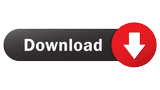
INTEX Webcam – Night Vision Driver
(Click on accept as Chrome blocks it.)
![]()
Incoming Search Terms:
- intex webcam driver
- intex night vision camera driver
- intex webcam drivers
- intex web camera driver
- Intex-Night-Vision-Camera-Software
Related Posts
- Panasonic PV-DV601 driver (1.000)
- Panasonic PV-DV121 USB Driver (1.000)
- Panasonic Palmcorder PV-DV701 (1.000)
- USB 2.0 PC Camera Driver for Windows 7 (1.000)
- Chicony USB 2.0 Camera Driver (1.000)