 This is the Samsung 960 PRO SSD NVMe Driver. If you have one of the new motherboards and looking for a driver for the Samsung NVMe card then you will find this below for download. The Samsung Pro SSD NVMe is well known for its speed and also for it read and write ability. This is a very popular SSD drive and has taken the market by storm.
This is the Samsung 960 PRO SSD NVMe Driver. If you have one of the new motherboards and looking for a driver for the Samsung NVMe card then you will find this below for download. The Samsung Pro SSD NVMe is well known for its speed and also for it read and write ability. This is a very popular SSD drive and has taken the market by storm.
Samsung 960 PRO SSD NVMe Driver
Note however that this is the NVMe driver and not the SATA driver. The NVMe i normally attached to an M.2 slot on the motherboard of your computer where as the SATA driver is normally attached to the SATA connector via a SATA cable. The driver listed below is for the following operating systems.
- Windows 7 / 7 64 bit
- Windows 8 / 8 64 bit
- Windows 8.1 / 8.1 64 bit
- Windows 10 / 10 64 bit
You will also notice that this was the latest driver being version 2.1 which was released in January 2017. If you are having problems booting from the Samsung SSD then you will need to restart your computer, press F2 and enter the boot menu. There you will have to choose booting from your SSD drive.
The Samsung 960 PRO SSD NVMe uses a special part called the Samsung Polaris SSD controller to connect its memory to the computer. This controller has a specific design with five cores and eight channels. However, the unique code that identifies this SSD, known as the hardware ID, might not be easy to find in search results online. This code is like a fingerprint for the device and helps identify it uniquely. If you have this SSD in your computer, you can check this special code in the device manager of your computer. Lastly also see the AMD Partial installation of Drivers as well as the
If you want to make sure your computer’s storage (SSD) is working its best, you can update its software using these steps:
- Find Your SSD Model: First, figure out what kind of SSD your computer has. You can do this by checking your computer settings. Knowing the brand (like Intel or Samsung) will help you find the right update.
- Use the Right Tool: Each SSD brand has a special tool you can use to update its software. Once you know your SSD brand, look for their update tool online. You can usually find it on the official website of the SSD maker.
- Download and Install: After finding the right tool, download and install it on your computer. This tool helps you update your SSD software.
- Upgrade Your SSD: Open the tool you installed. There will be a section called “Upgrade Firmware.” Click on that, and the tool will check if your SSD software is old. If it is, the tool will automatically download and install the latest version for you.
It’s important to keep your SSD software up-to-date because it helps your computer run faster and smoother. Likewise see also the Samsung 950 PRO SSD NVMe Driver as well as the Samsung 960 EVO SSD NVMe Driver.
Installing the Samsung SSD driver
The driver installation procedure involves several steps. First and foremost, you need to download and decompress the driver installer file, “Samsung_NVM_Express_Driver_3.3.exe,” from Samsung.com or below.
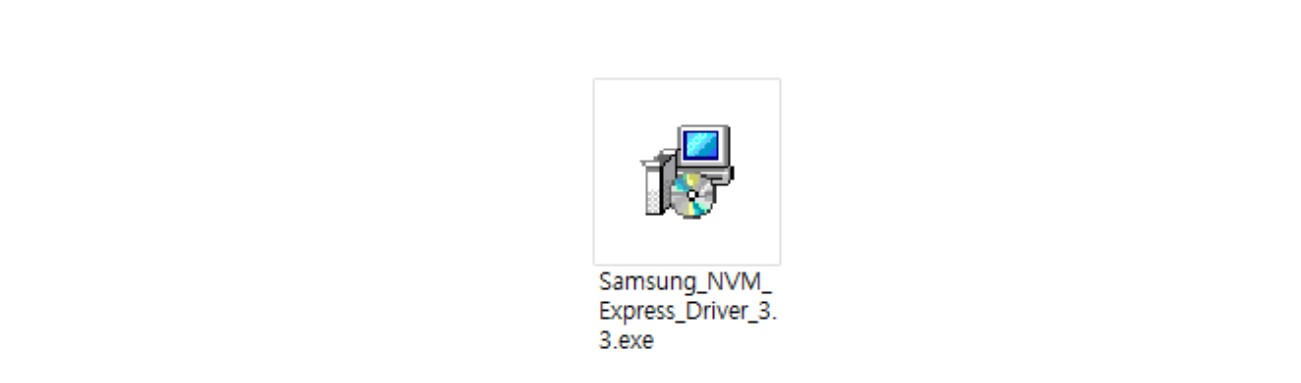
Once you have downloaded the file, proceed with the installation process as follows:
To start the installation, double-click the “Samsung_NVM_Express_Driver_3.3.exe” file with administrator rights. Upon doing so, a language selection window will appear. Select your preferred language and click OK to initiate the installation.

Subsequently, the Samsung NVMe Driver Setup Wizard will prompt you to continue the installation by clicking the “Next” button. Following this step, you will encounter the Samsung License Agreement screen. Take a moment to read the agreement, click the “I accept the agreement” button, and then click Next to proceed.

At this point, the driver is ready to be installed. Click the “Install” button to commence the installation process. Once the installation is complete, a setup completion screen will appear, giving you the option to restart the computer immediately or delay the restart until later. We recommend restarting the computer after the installation for optimal performance.

For any repair or uninstallation needs, you can access the Programs and Features section within the Control Panel. Alternatively, launch the installer executable file with administrator rights and choose the desired action. If you encounter errors, the repair option aims to fix them, while uninstallation removes the driver from the computer.

To confirm the successful installation, access the Windows Device Manager, where a comprehensive list of all hardware components in your system is displayed. If you see “Samsung NVMe Controller” listed under “Storage controllers,” it indicates that the installation was successful.

To find out your SSD driver version, follow these steps:
- Open Run Dialog Box: Press the Windows key + R. This will bring up a box where you can type commands.
- Open Command Prompt: Type CMD in the box and press Enter. This opens a special window on your computer.
- Enter Command: In the Command Prompt window, type wmic diskdrive get caption, firmwarerevision and press Enter.
After you do this, your computer will show you the name of your SSD (caption) and its firmware version (firmwarerevision). This firmware version is like the driver version for your SSD.
Incoming Search Terms:
Related Posts
- Samsung 950 PRO SSD NVMe Driver (1.000)
- Samsung 960 EVO SSD NVMe Driver (1.000)
- Samsung PM851 Solid State Drive (1.000)
- Intel SSD 660p driver (0.787)
- SanDisk X400 Solid State Drive Firmware (0.787)
