 Download the Samsung Android CDC Serial driver. This is a common problem with many mobile phones being the loss of the CDC Serial driver. Many Samsung users experience this and there is a solution for this as has been highlighted below. Note the driver below which you will need to install. There is a method of doing this so look at the screenshots listed below.
Download the Samsung Android CDC Serial driver. This is a common problem with many mobile phones being the loss of the CDC Serial driver. Many Samsung users experience this and there is a solution for this as has been highlighted below. Note the driver below which you will need to install. There is a method of doing this so look at the screenshots listed below.
Samsung Android CDC Serial Driver
Keep in mind that this driver is made for people who are familiar with advanced Android Debug Bridge (ADB) commands. While regular phone users can use it, they should do so cautiously and at their own risk. Also, it’s strongly advised not to install this driver on platforms other than the ones it’s meant for. Likewise see also the hardware ID’s for this driver.
How to Samsung Android CDC Serial Driver
If you have a Windows XP machine then you need to ensure that you have updated your system with the latest hotfixes. This would include the Microsoft Hotfix KB943198 for Windows XP update. It is even better to update Windows XP to SP3.
Open the Device Manger first

This opens the Device Manager

Click on Action – Then click on “Add legacy hardware”

The next menu comes up and click on next

Click on ‘Install the hardware that I manually select from a list’
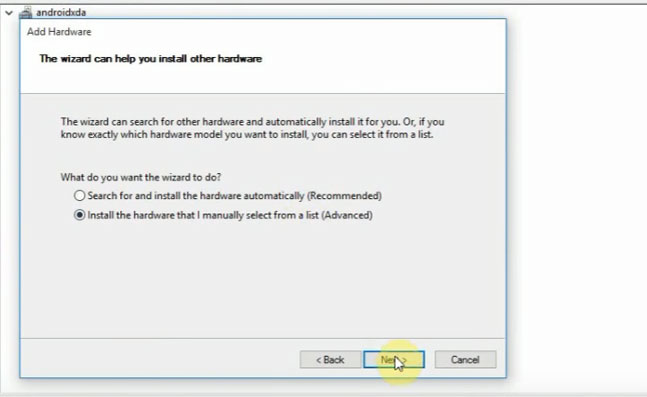
A new menu open. Click on next at the bottom.

Now click on have disk

Click on Browse at the bottom. Find the location where you extracted the file to.

Click on the file that was in the Zip file then click open.

Click on Android Gadget and then click next.

It will now start the install.

It will stop and say the the driver is not signed. Click install anyway.

The driver will complete the install.

The driver has now been installed.
Download the driver
Note that this is an .inf file and you must extract the zip file and remember where you extracted it to. Once you know where it is located on your computer, then start the process above. It is very simple to do by looking at the pictures above. The CDC Serial driver was for phone who had hardware made by a company called MediaTek. The driver goes under a number of names such as USB RS-232 Emulation Driver as well as MediaTek PreLoader USB VCOM and ACM driver for Android Gadget. The file below can also be used with Lenovo hardware.

Samsung Android CDC Serial Driver
(Click on accept as Chrome blocks the file)
Release: 09/01/2011 Version: 2.0.1136.0
Samsung Android CDC Serial Driver
(Click on accept as Chrome blocks the file)
Release: April 26, 2016 Version: 2.12.2.0
![]()