 If you have bought an Intel SSD driver (NVMe) or Intel ssd 660p driver much like I had then you will need to feel around a bit in the dark for certain issues on a Windows 10 system. The software (Intel SSD Toolbox) does not allow you to optimise the drive as the button has been greyed out. Its a bit frustrating but the solution is below.
If you have bought an Intel SSD driver (NVMe) or Intel ssd 660p driver much like I had then you will need to feel around a bit in the dark for certain issues on a Windows 10 system. The software (Intel SSD Toolbox) does not allow you to optimise the drive as the button has been greyed out. Its a bit frustrating but the solution is below.
Intel SSD 660p driver
When I installed the latest Intel SSD Toolbox on the computer I noticed that the optimise SSD drive was greyed out. The problem with Windows 10 is that you will need to check the controller driver on the Windows 10 system. Below is what to look for an how to fix the issue. Note that it is best to close all your open programs as the system reboots when done. First I will explain where to find the drivers. Its a bit pointless putting them here as Intel updates these drivers to many times to be bothered with placing it here. See also how to Trim in Windows 10 on this website.
Hardware ID
Download Driver
The toolbox you install as per the usual. The driver file is a zip file and you will need to extract the driver to a place where you can recall as you will need to browse to the directory where you extracted it as explained below when you install the NVMe controller from Intel. The zip file usually has the driver version as the file name. Below you can see the directory name that it made. Your might be different depending on the version of the driver which is out when you read this.

Double Click on the directory and you have 3 sub-directories. The installer did not solve my problem so I had to fix it the hard way as shown below.

![]()
Step 1:
[Windows Button + X] This brings up the shortcut to your system. Click on Device Manager.

Step 2
Click on Storage Controllers and two drivers would be listed beneath it. Right Click on the first one (Standard NVM Express Controller)
Step 3
Now Click on Update Driver Software
Step 4
Click on Let me pick from a list of drivers
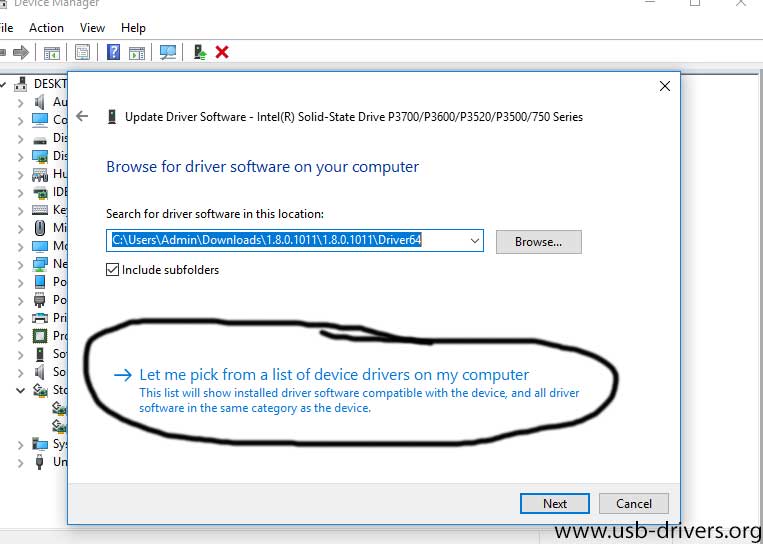
Step 5
Now Click on where it says Have Disk

Step 6
Now browse to where you extracted the driver. Look in the 64bit directory and click on the file IaNVMe.inf

Step 7
Windows 10 will give a warning that it cannot verify if the driver will work. Click Yes and the system will want to reboot. Once it reboots you can now use the Intel SSD Tool to optimise your SSD drive.
![]()
That’s about it. Once it reboots you can now optimise the drive.

Download Intel SSD 660p driver
Intel SSD 660p Series Client NVMe Driver 5.3.0.1005