 When the internet time tab missing Windows 10 is missing then read further. With each update from Windows 10 you will note that the tabs get re-arranged all the time. or simply go missing. The time update is the current problem which has been moved further and deeper into the menu system and takes a few more clicks to get too. Below you will see how to update your time with the latest GUI update to Windows 10. The instructions to sync your Windows 10 computer is easy if you know how.
When the internet time tab missing Windows 10 is missing then read further. With each update from Windows 10 you will note that the tabs get re-arranged all the time. or simply go missing. The time update is the current problem which has been moved further and deeper into the menu system and takes a few more clicks to get too. Below you will see how to update your time with the latest GUI update to Windows 10. The instructions to sync your Windows 10 computer is easy if you know how.
Windows 10 internet time tab missing
These are common issues with Windows 10. This as well as the Windows 10 taskbar unclickable as well as the Windows 10 media creation tool error which is also a common Windows error. These are very common errors. You will need to follow the instructions below and you will need to follow these instructions for Windows 10 and then also see how to get the missing tab to return in Windows. There is also the Windows 10 media creation tool error as well as the Windows 10 taskbar unclickable.
.
- Right-Click on the time on your computer.
![]()
- Click on Adjust date/time

- Click on Region and Language
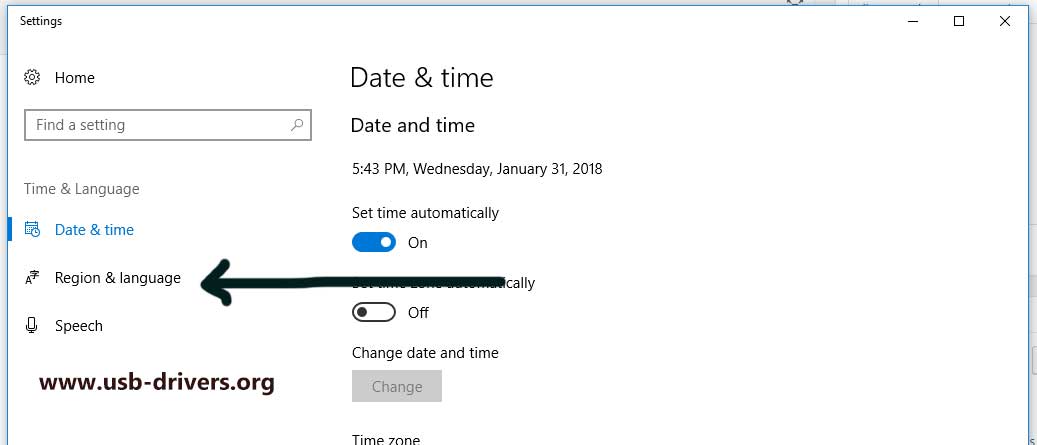
- Click on Additional date & regional settings

- Click on Set the Date and Time

- Click on Internet Time on the top tab and then Click On Update Time

Your Windows 10 time is now in sync. There is the time sync as well as a Windows sync. From time to time the standard time sync time-out and you will need to change the server. Also ensure that the ‘tick’ in the synch with time server is enabled. This will ensure that your computer has the correct time as it will update your time all the time. See the information above on these issues.
Very important is to ensure that you have the correct time zone. This becomes important if you are using two clocks with different regional times. This should be easy enough to complete. Lastly also see the VIA – USB Usbehci.sys as well as the article on the FT600Q-B USB 3.0 Sync FIFO Driver.
![]()